10/29/2008
Useful information about Hacking, installing Debain for STR9104
Hacking:
http://www.lliures.org/
http://tech.groups.yahoo.com/group/FT3563-BT/
How to install Debain:
http://tinyhack.com/
http://tinyhack.com/agestar/debian.html
http://tinyhack.com/agestar/
Star Semiconductor:
http://www.caviumnetworks.com/
(As of Aug 1, 2008 Star Semiconductor is now Cavium Networks.)
http://www.lliures.org/
http://tech.groups.yahoo.com/group/FT3563-BT/
How to install Debain:
http://tinyhack.com/
http://tinyhack.com/agestar/debian.html
http://tinyhack.com/agestar/
Star Semiconductor:
http://www.caviumnetworks.com/
(As of Aug 1, 2008 Star Semiconductor is now Cavium Networks.)
8/19/2008
Installing Debian in NSD-100
You need to have Linux on your desktop. This can be:
1.Installed on your hard drive
2.Installed Linux using virtual machine on winxp
3.Booted using Live CD/DVD
Extract Debian root files system to NSD-100
1.Connect NSD-100’s external USB HDD(XFS format) to PC (linux), download debian-etch-base.tar.bz2 to folder "public" and create folder "debian", Assume that debian-etch-base.tar.bz2 is in /media/disk-1/public
2.open terminal in linux and following command lines executed
desktop_pc:/media/disk-1/public # mkdir debian
desktop_pc:/media/disk-1/public # cd /debian
desktop_pc:/media/disk-1/public # tar -jxvpf /media/disk-1/public/debian-etch-base.tar.bz2
Telnet NSD-100
1. Re-connect external USB HDD to NSD-100 and using PC (windows) access folder "public" of external USB HDD via workgroup
2 Access NSD-100 using telnet, following command lines executed
[root@FA520]# /mnt/data/public/debian/usr/sbin/chroot /mnt/data/public/debian
[root@FA520]#passwd
[root@FA520]#exit [root@FA520]#echo "/mnt/data/public/debian/usr/sbin/chroot /mnt/data/public/debian /etc/init.d/ssh start " >> /mnt/data/public/bd
[root@FA520]#echo "/mnt/data/public/debian/usr/sbin/chroot /mnt/data/public/debian /etc/init.d/ssh start " >> /mnt/data/public/bd
1.Installed on your hard drive
2.Installed Linux using virtual machine on winxp
3.Booted using Live CD/DVD
Extract Debian root files system to NSD-100
1.Connect NSD-100’s external USB HDD(XFS format) to PC (linux), download debian-etch-base.tar.bz2 to folder "public" and create folder "debian", Assume that debian-etch-base.tar.bz2 is in /media/disk-1/public
2.open terminal in linux and following command lines executed
desktop_pc:/media/disk-1/public # mkdir debian
desktop_pc:/media/disk-1/public # cd /debian
desktop_pc:/media/disk-1/public # tar -jxvpf /media/disk-1/public/debian-etch-base.tar.bz2
Telnet NSD-100
1. Re-connect external USB HDD to NSD-100 and using PC (windows) access folder "public" of external USB HDD via workgroup
2 Access NSD-100 using telnet, following command lines executed
[root@FA520]# /mnt/data/public/debian/usr/sbin/chroot /mnt/data/public/debian
[root@FA520]#passwd
[root@FA520]#exit
 [root@FA520]#echo "/mnt/data/public/debian/usr/sbin/chroot /mnt/data/public/debian /etc/init.d/ssh start " >> /mnt/data/public/bd
[root@FA520]#echo "/mnt/data/public/debian/usr/sbin/chroot /mnt/data/public/debian /etc/init.d/ssh start " >> /mnt/data/public/bd
SSH NSD-100
Disconnect Telnet connection, Re-access NSD-100 using SSH
(login: root / password is your pervious setting.)

Now, you are finished install Debian into NSD-100.
8/18/2008
How to telnet NSD-100 ?
From http://www.lliures.org/2008/05/02/ft3563-bt-hacking/, following procedures are my experiencing of access NSD-100 using telnet program.
1.Connect external USB HDD to NSD-100 and enter web control (login:admin/password:root) to format as XFS.
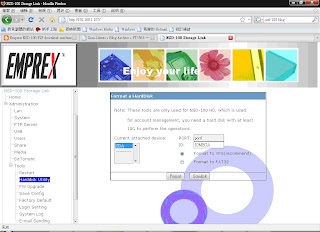
2. Turn-off NSD-100, and connect external USB HDD to PC (use Linux to access partitions.) via USB cable.
3. Edit smb.conf, and add below line what you created into [public] :
root preexec = /mnt/data/public/bd
4. Create script file “bd” into folder “public” and type below content for access NSD-100 using telnet.
#!/bin/sh
echo "pts/0" >> /etc/securetty
/usr/sbin/telnetd
5 change script file “bd” permission to 755 (# chmod bd 755)
6. Re-connect external USB HDD to NSD-100 and using PC (windows) access folder “public” of external USB HDD via workgroup.
7. Now, you can access NSD-100 via telnet program, like pietty … successfully.
8/12/2008
Firmware released
Emprex has released latest firmware "V03R14" which has follwing items fixed
1). Fixed Config restore wouldn't restore the setting of "Media"
2). Add BT auto restart. Please check BT->Global setting.
3). Fixed FTP cannoot upload file more than 2Gb,
4). Fixed printer not working after device name modified.
5). Fixed BT pages blocked by Kaspersky
Firmware version "V03R14" download
1). Fixed Config restore wouldn't restore the setting of "Media"
2). Add BT auto restart. Please check BT->Global setting.
3). Fixed FTP cannoot upload file more than 2Gb,
4). Fixed printer not working after device name modified.
5). Fixed BT pages blocked by Kaspersky
Firmware version "V03R14" download
5/05/2008
4/21/2008
firmware released
Download latest firmware "BTCV03R10-MX.zip" with following address
http://www.emprex.com/03_support_02.php?pg_no=35&group=78&kind=0
(support-->download-->Storage-->P2P download)
http://www.emprex.com/03_support_02.php?pg_no=35&group=78&kind=0
(support-->download-->Storage-->P2P download)
Subscribe to:
Comments (Atom)


